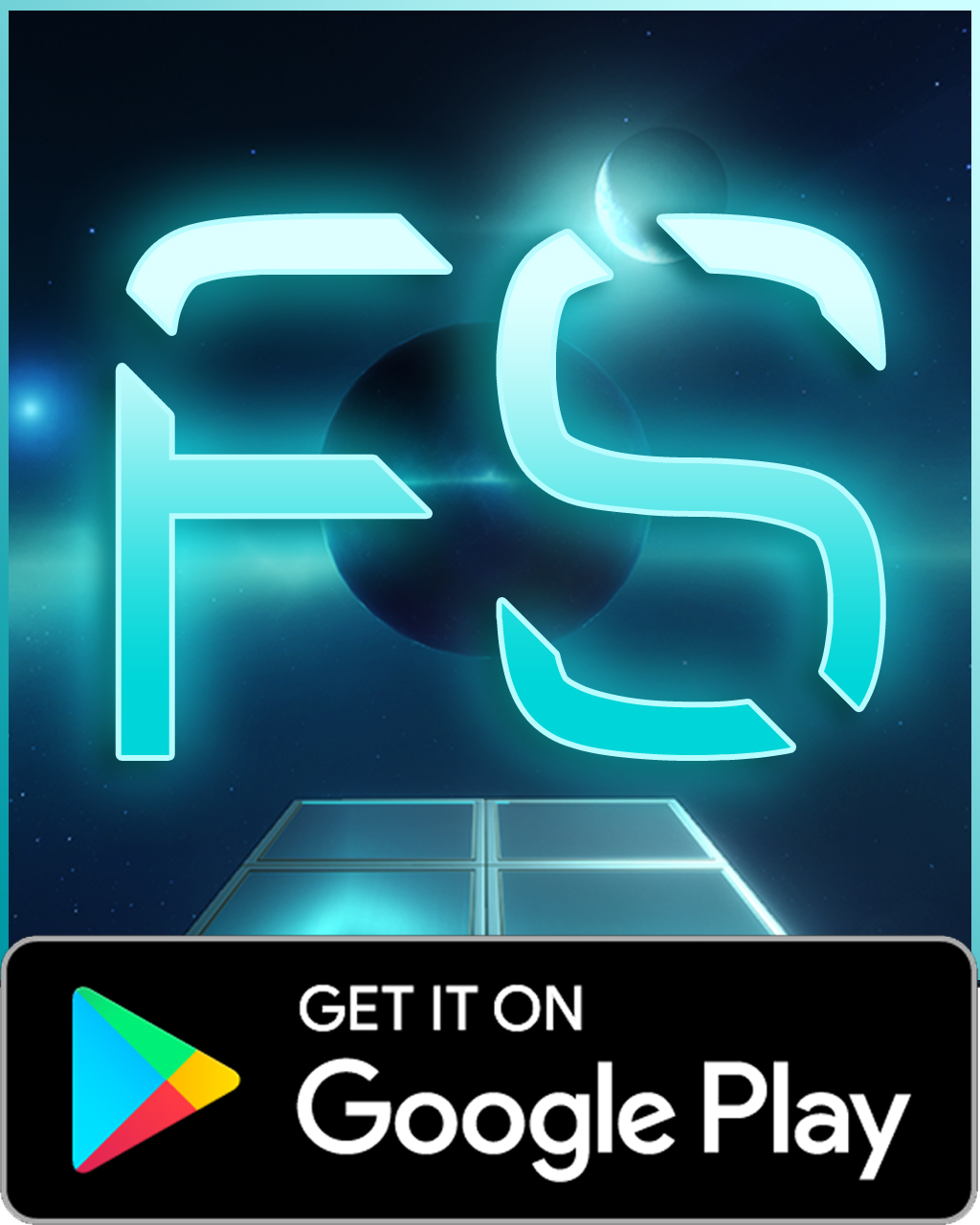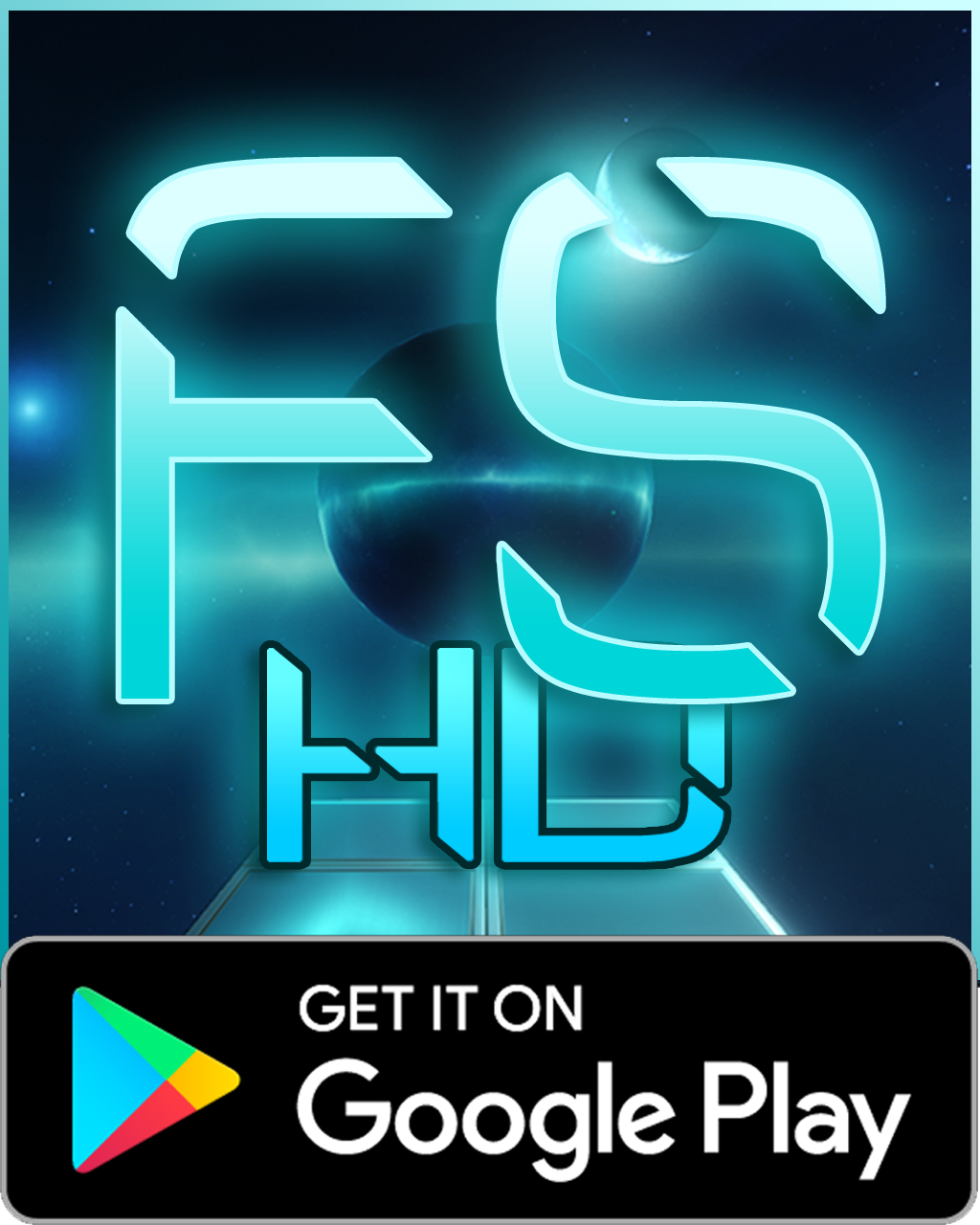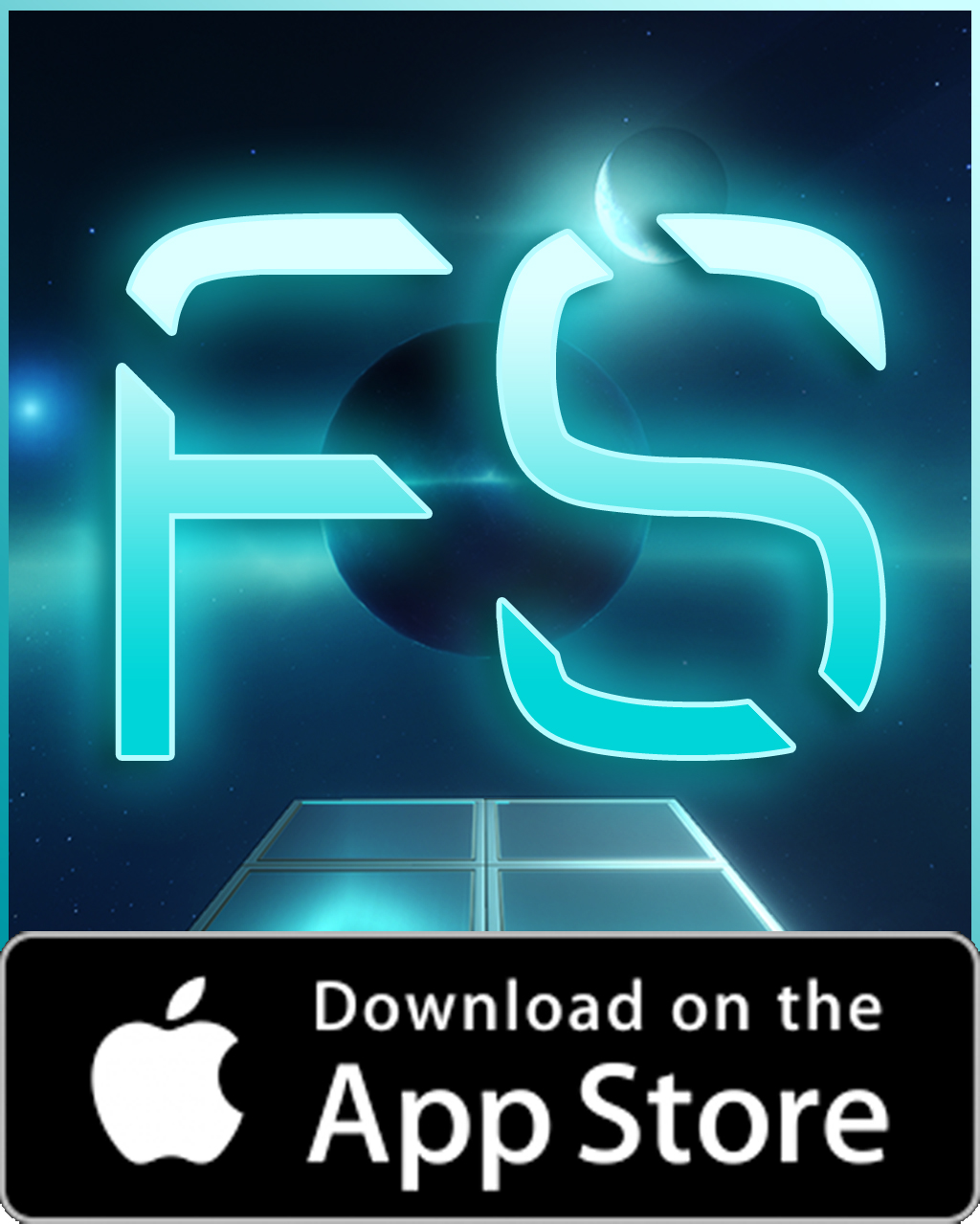Sony Dualshock 4 (PS4) controller is only supported by Google from Android 9 Pie. This means that most games won’t run properly (wrong mapping) with older versions of Android with a Dualshock 4 via Bluetooth.
We’ve recently added full support of Dualshock 4 via Bluetooth for Fractal Space and Fractal Space HD on Google Play to have the correct mapping!
However, on versions before Android 9 Pie, there is a common Android bug (the reason why it’s not officially supported by Google):
After 30s of connection, the Dualshock 4 suffers from severe input lag until next time your re-connect the controller
Android Dualshock 4 users
This may be valid for other controllers that aren’t officially supported by Google. The only way to fix this is to perform the following steps:
Written steps below:
- Install Bluetooth Auto Connect by UniqTec from Google Play
- Pair and connect your Dualshock 4 controller with your Android device as usual
- Open Bluetooth Auto Connect
- Scroll down to open Advanced Options
- Set Continuous Connect (Sec) to 2
- Exit Bluetooth Auto Connect completely
- Disable your Bluetooth (gamepad should turn off)
- Open Bluetooth Auto Connect – it will request to enable Bluetooth: Accept it
- Power-on your gamepad (it should reconnect. If not, tap the first Connect option in the app to be sure)
- Play Fractal Space!
That’s it! Your Dualshock 4 controller should keep a stable connection without input lag anymore!
You might still have lag at first, and every now and then, but it should only last a few seconds instead of being broken until next connection. If it lasts longer than that, switching to another app then return to the game instantly after should fix it too.
Enjoy!
If you’re still experiencing issues, please contact us!