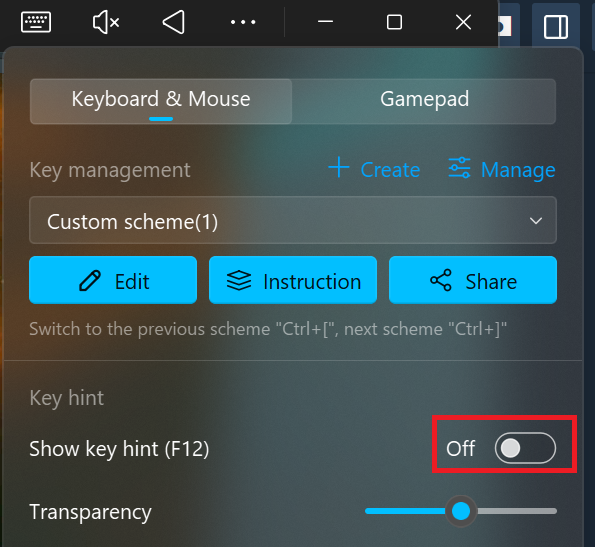This page contains guides for the best experience while playing Fractal Space: Pocket Edition on PC via Google Play Games for PC and emulators. These improvements are only active from 2.705.
For security and Play Store related reasons, only the FREE version is available to play on Google Play Games for PC – The HD Edition is only available on third-party emulators like MuMu and Bluestacks.
GOOGLE PLAY GAMES FOR PC: WITH GAMEPAD
If you have a gamepad, using Google Play Games for PC is the recommended path for the best experience for the FREE version:
- It works out-of-the-box with a Gamepad, and has good performance overall
- But only works with a Gamepad (no keyboard & mouse support)
Follow the steps below to play Fractal Space: Pocket Edition on Google Play Games for PC:
- Download and install latest version of Google Play Games for PC
- Once installed, launch it and install Fractal Space from the app
- Mandatory: Connect a gamepad to your PC (Bluetooth or USB cable)
- Launch Fractal Space
- While on Main Menu, provide any gamepad input – it will switch to Gamepad input
- Enjoy!
If you wish to play Fractal Space HD, or play FREE/HD with Keyboard & Mouse instead of a Gamepad, please follow the instructions below for using a third-party emulator.
MUMU: KEYBOARD & MOUSE (OR GAMEPAD)
Fractal Space and Fractal Space HD both work perfectly on MuMu with a Gamepad. However, if you want to play with keyboard & mouse, you’ll have to add simply one virtual control.
STEP 1 | INSTALL MUMU AND FRACTAL SPACE
- Download and Install latest MuMu Player emulator
- Install Fractal Space or Fractal Space HD from the Google Play app within the Emulator
- Launch Fractal Space in MuMu
STEP 2 | RESET DEFAULT TOUCH CONTROLS
- Using MOUSE CLICKS only:
- Access Options | Controls
- Make sure you have Camera Type set to Drag, as shown below:
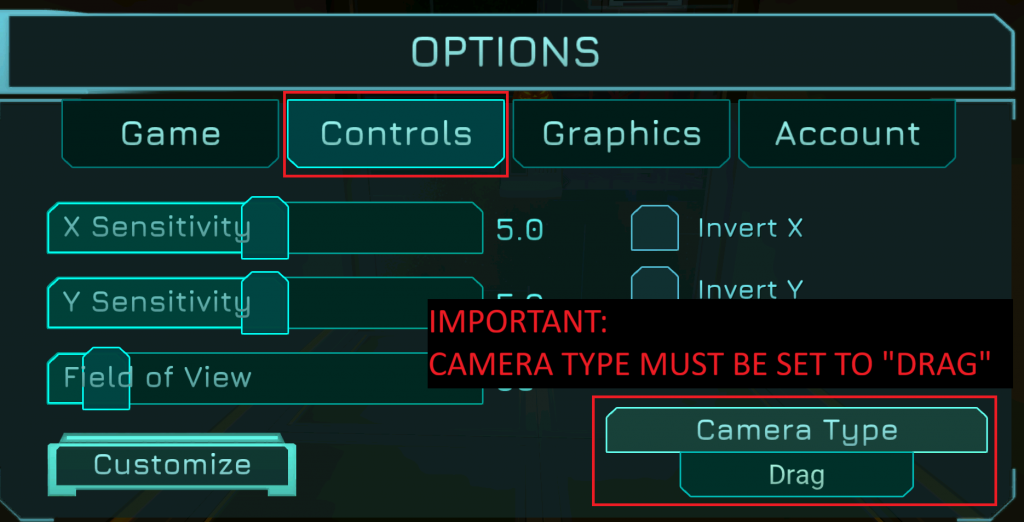
- Then, click Customize button
- Make sure you reset to Default touch controls layout:
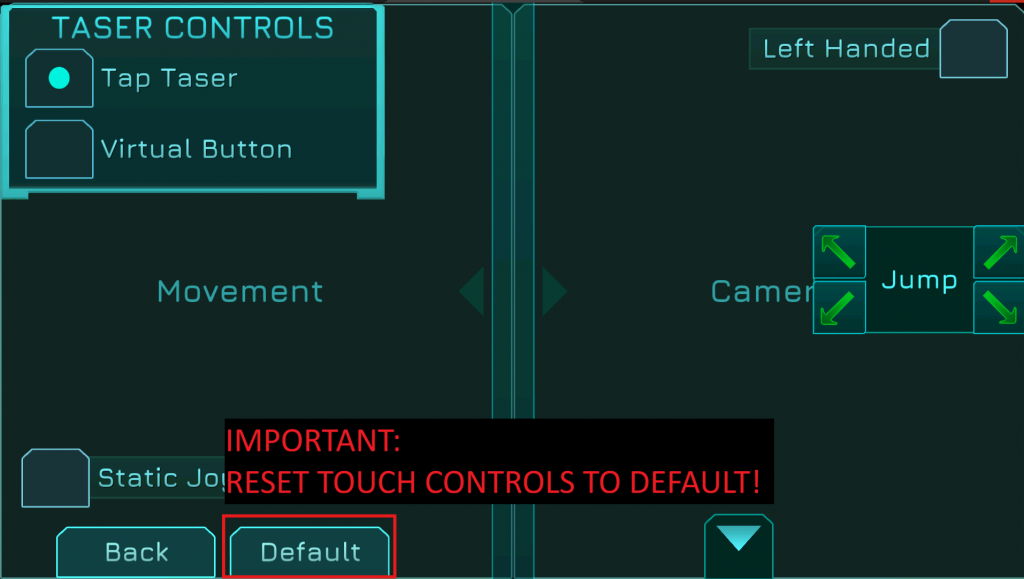
STEP 3 | ENTER THE GAME
Now, you can Start a New Game (or resume your existing save), and then:
- Press WASD or SPACEBAR or DIRECTIONAL ARROWS
- This will switch to EMULATOR – Mobile Keyboard input:

From now on, the game will use a hybrid of touch controls for mouse look simulation, and native keyboard input. In addition, it will hide most of the touch controls user interface.
IMPORTANT: Mouse look will not work automatically. Please follow the steps below!
STEP 4 | ADD ‘AIM’ CONTROL
For the camera mouse look to work, you’ll need to add a ‘Aim’ virtual control:
- In MuMu, click on Keyboard/Mouse configuration button at the top:
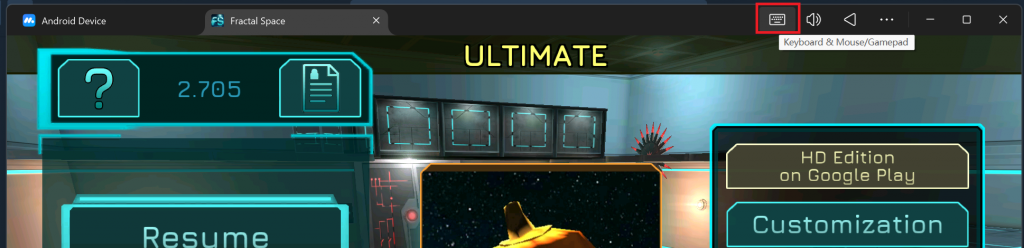
- In Keyboard & Mouse tab, click the Create button:
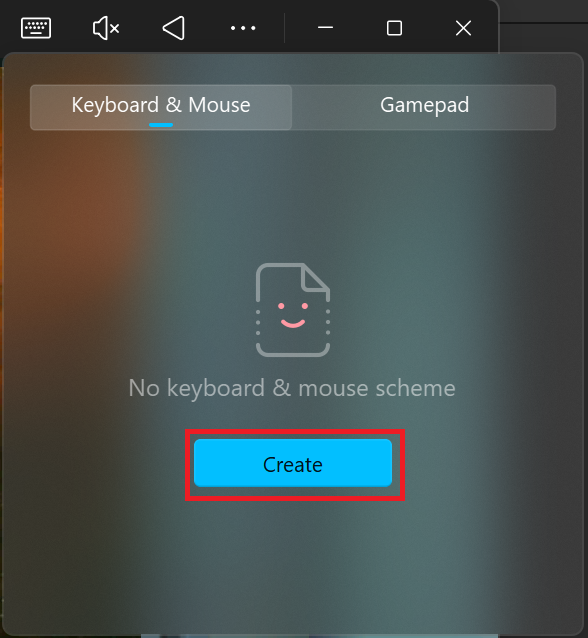
- Now, Right Click on the right side of the screen
- Select Aim to add an Aim virtual control:
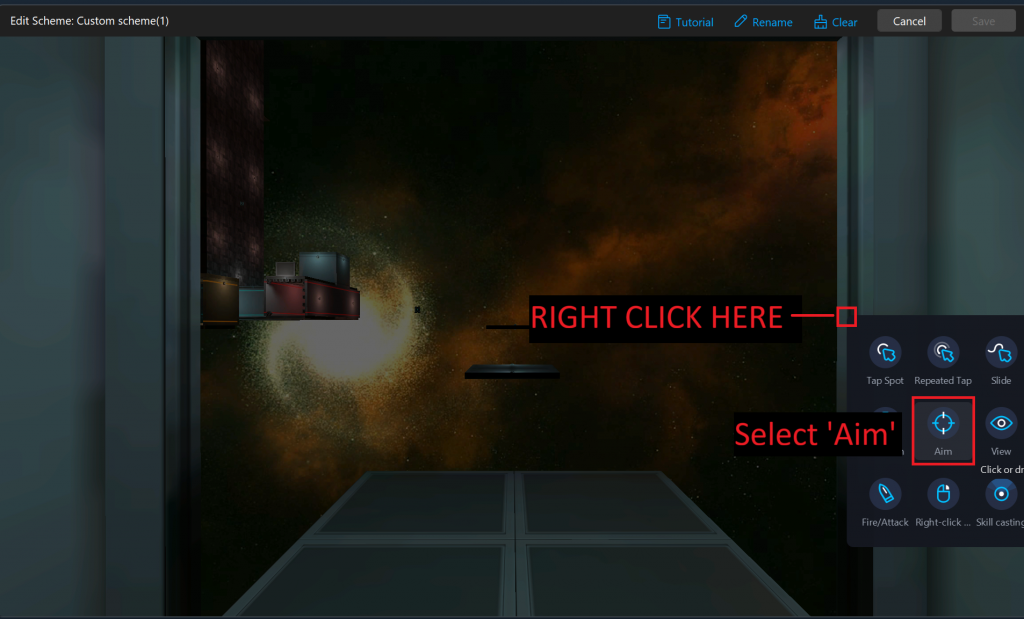
- Press C key to assign C to the newly added Aim virtual control:
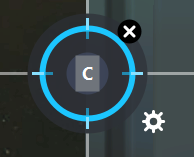
- Then, click on the Settings icon:

- And assign the following settings:
- X-axis range: 99999
- Y-axis range: 99999
- Reset: OFF

- Finally, click Save to save the profile and return to game:

- Now in-game, press C key anytime to enable / disable mouse lock
- While mouse is locked, mouse movement will control the camera
- TIP: Press F11 to enter Fullscreen mode (use Backspace instead of ESC to Pause / Back, to avoid existing fullscreen)
When in-game, you can now use the C key (you can rebind to whichever you prefer) to enable / disable mouse look. Disabling it will allow to interact with the user interface as touch with right click.
PLEASE READ THE MOUSE LOOK LIMITATIONS AND FULL LIST OF KEYBOARD KEYS BELOW!
MOUSE LOOK: IMPORTANT LIMITATIONS
- Every time you Last Checkpoint, respawn, Restart, or transition to the next Chapter:
- Mouse look won’t react anymore
- You WILL need to UNLOCK cursor with C, and press C again to re-lock it
- This is a MuMu limitation, there is no workaround for this
- Entering minigames and various UI interfaces should still keep functional mouse look most of the time. If it doesn’t, simply unlock and re-lock it again, and report a bug.
- In minigames or user interfaces (menus), you can use directional arrows / enter / ESC (use Backspace instead of ESC to avoid disabling Fullscreen)
- When returning to the game, mouse look should still be active
KEYBOARD INPUT CONTROLS
Mouse input doesn’t work well in emulators, so please use these default controls instead:
- T: Toggle Taser
- Left Alt: Shoot (optionally, follow optional steps below for left click to shoot)
- Space / Left Shift: Jump
- TAB: Show stats / objectives / next tab (CAPS LOCK + TAB for previous tab)
- H: Show hint (when available)
- Directional Arrows: Menu navigation
- Return: Confirm
- ESC / Backspace: Pause / Back (use Backspace when in Fullscreen to avoid disabling fullscreen)
- J: Reset Defaults (when available, for example, default customization)
OPTIONAL: LEFT CLICK TO SHOOT
Once you have the Taser, you may want to add Left Click to shoot:
- Open Keyboard & Mouse scheme customization
- Right click on Taser
- Select Fire/Attack:

- Save your profile
- And that’s it – Left Click will now also shoot in addition to Left Alt!
- Tip: You can also hide all icons by disabling Show key hint (F12):